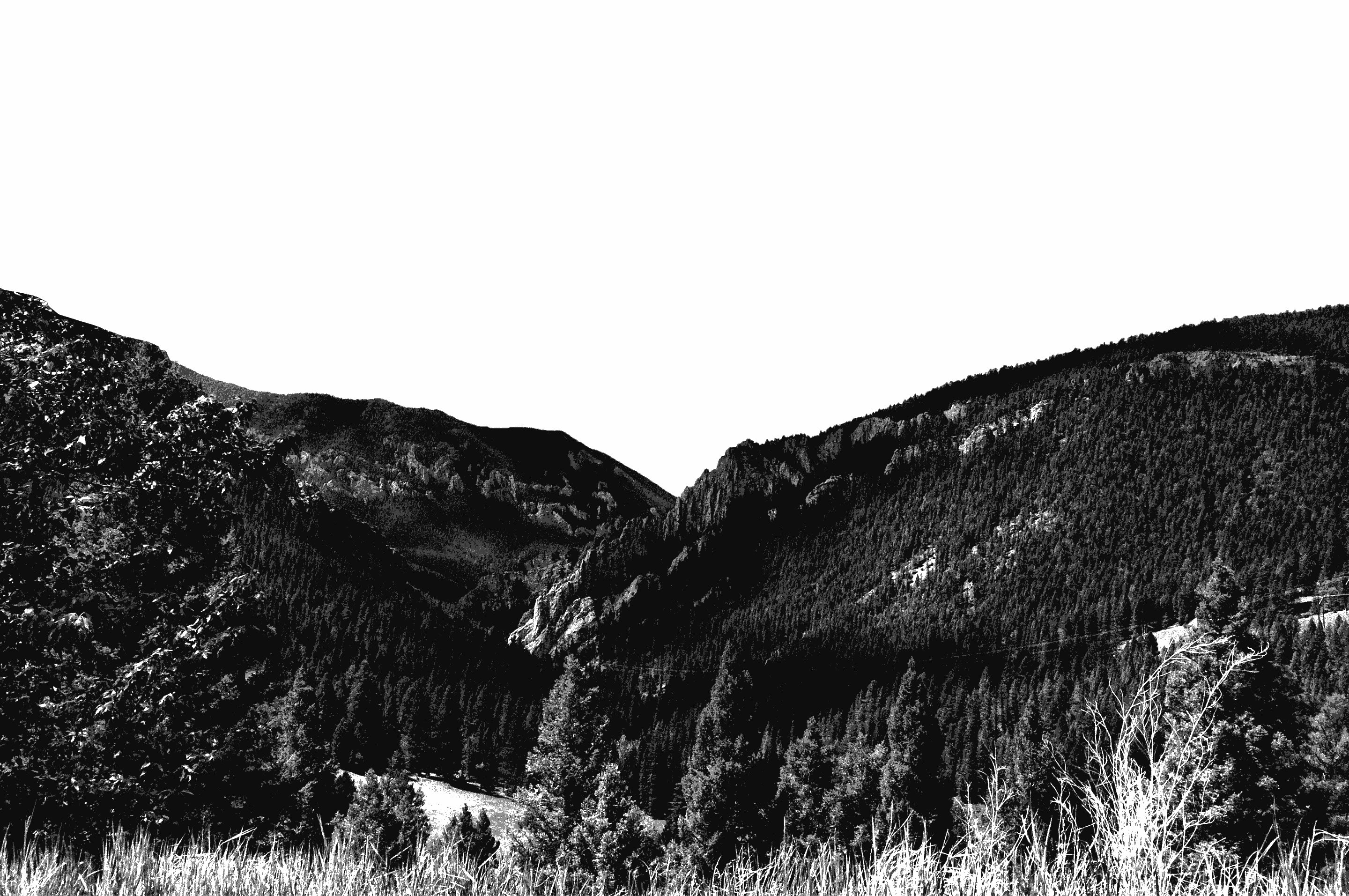
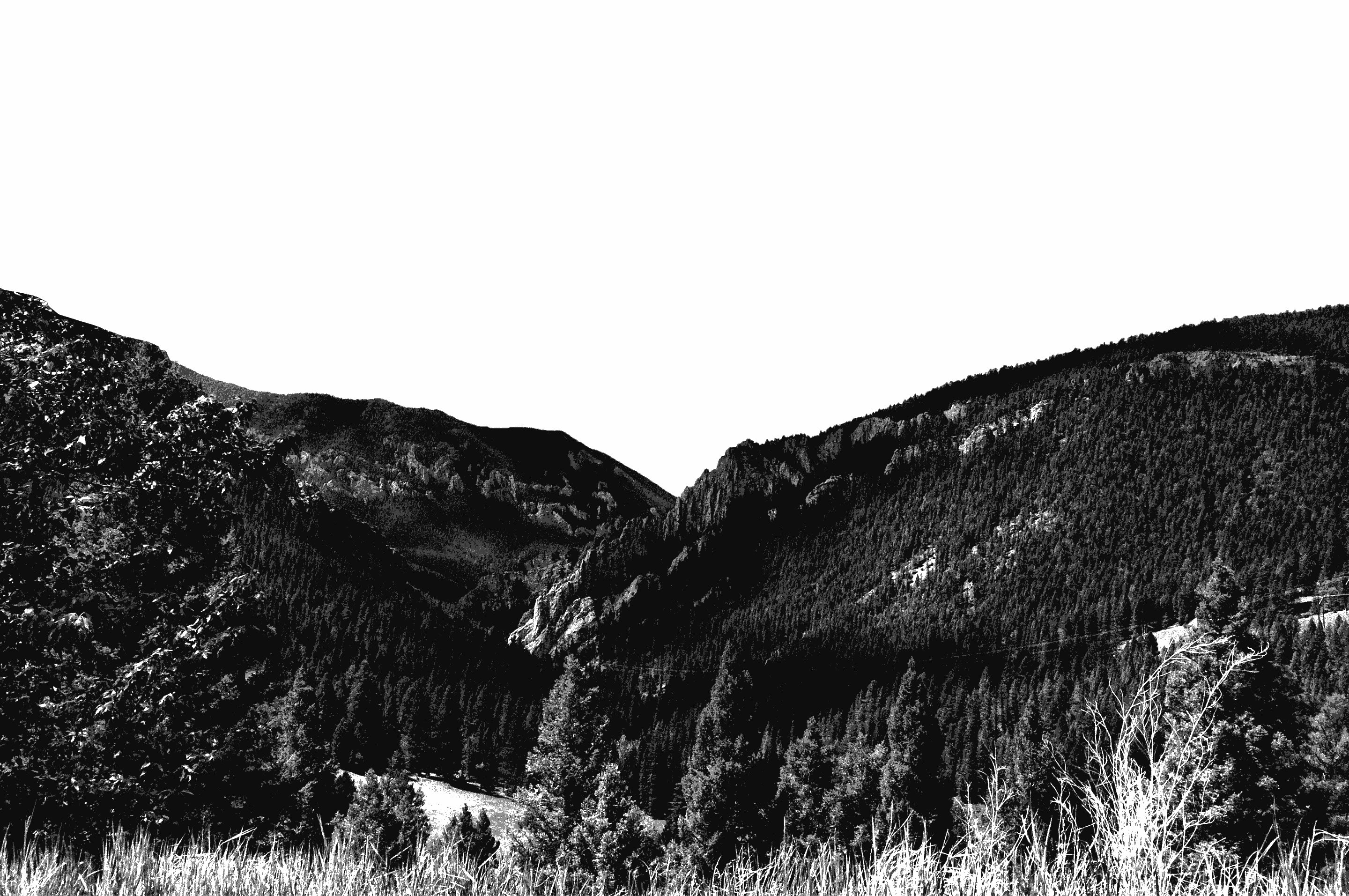
Bills & Accounts FAQs
Access and Balance
Students: Access the Saints Student Account Center from Carroll Okta Apps.
Parents: After being designated as an Authorized User, you will receive via email a username, temporary password and link to the student account website. After setting up a personal password, you may access your student's account by using the internet link provided via email or by visiting the parents website and then click on Pay Bills.
Choose the "View Activity" button on the home page, select the term and expand for detail.
Payment Information
Select the "Make a Payment" button from the home page. Then select academic term to pay tuition and fees such as room and board. Select apartment term if you are an apartment dweller.
Yes, payment may be made by cash or check in the Business Office in O’Connell Hall. Check payments may be mailed to: Carroll College, 1601 N. Benton Ave., Helena, MT 59625 Attn: Business Office
In order for anyone other than yourself to access and make payment on your account, you must set up him/her as an Authorized User. In Saints Student Account Center, click on “Authorized Users” and then on "Add Authorized User." Be sure to read carefully the FERPA privacy statement at the top of the page. Your Authorized User will receive two email messages providing their username, the URL link and a temporary password. Multiple Authorized Users can be set up on your account.
If at any time you want to remove Authorized User access, click on “Authorized Users.” Under the “Current Authorized Users” section, you will see the users who currently have access to your account. To remove, click the “Delete” option and confirm their access removal. You can give them access again at any time.
Select My Profile from the home page and then select the Notifications tab.
In most cases, payments are recorded immediately. On rare occasions, Saints Student Account Center may be down for maintenance.
Generally, one or two days.
You can check to verify successful payments:
- A “Payment Confirmation” screen will appear immediately after a payment is made.
- You will receive an email confirmation of the payment.
- Check the “Payment History” under the “Payments” tab. A history of successful ePayments is available for review.
You can save checking/savings account information so it does not have to be entered each time. Select “My Profiles” then “Payment Profiles” and complete the payment information. You can change or delete this information at any time. Carroll College personnel do not have access to account information. Only you can edit/delete saved payment information.
Select "My Profiles" then "Payment Profile." Edit or delete the desired payment method.
No. Only the person who sets up a saved payment method can use it. A student does not have access to see or use an Authorized User’s save payment method. Likewise, an Authorized User cannot use a student’s saved payment method.
You can prepay your tuition by making an advanced tuition deposit:
Click on Deposits in the menu at the top of the page. Select the term for which you would like to prepay. Select Prepay Tuition. Enter the amount you wish to prepay. Select the payment method and enter account information.
Advanced tuition deposits will be allocated to your account when there are charges.
Contact the Business Office at buor@carroll.edu or call 406-447-5429.
Students who still have a balance after the final payment date, and have not set up a payment plan, will have an AR Hold. An AR Hold prevents a student from accessing grades, obtaining transcripts/diplomas, and registering for additional classes.
Please Note: Actions Taken on Accounts Whose Balances Are Not Paid in Full
- Immediate involuntary withdrawal from enrolled courses,
- Removal from dormitory residence,
- Denial of dining hall privileges,
- Denial of access to grades,
- Denial of ability to register for any additional courses,
- Denial of participation in graduation and receipt of diploma,
- Reporting to a collection agency and credit reporting agency
In the event that an account has not been paid in full by the end of the semester, and the student has not signed a Delinquent Payment Plan Agreement, Carroll College submits the account to a collection agency for collection. Carroll College may add a collection agency fee, which will be based upon a percentage at a maximum of 33.3% of the debt, and also add all costs and expenses the College incurs in collection efforts, including reasonable attorney fees.
Once the account has been submitted to collections, it is the student’s responsibility to pay the total amount owed (including collection fees) and to refer to the collection agency regarding all dealings and payments on their student account. This balance will also be reported to a credit reporting agency and could affect your credit rating for up to seven years.
E-Statements
An E-Statement will be uploaded to your account the first of each month if a balance is owed. You and your authorized users will receive an e-mail when an E-Statement has been added to your account. Your E-Statement will include activity, including payments and changes, since your last statement. The balance will be current as of the date of the E-Statement.
Statement Date: Date the E-Statement is available online.
Payment Due Date: Date E-Statement Balance is due.
Term: Term for which a balance is due. Note: There may be a balance due for more than one term. Each term must be paid separately online.
Charges: Charges for tuition, fees, room/meals, and related costs are due by August 1 for fall semester and January 1 for spring semester. Other charges are due within 30 days after being posted to your Saints Student Account.
Payment Plans: If you have entered into a payment plan, please pay according to that schedule. Your payment plan appears on the homepage of the Saints Student Account Center.
Pending Financial Aid: Financial Aid will be listed as “Pending” each semester until:
- The first day of classes for that semester
- Outside scholarships have been received at Carroll
- All requirements have been completed for Federal Aid.
Real Time E-Statements: You have the ability to view your account charges as a real time e-statement - to do this, select the real time statement box, then account type, and select term.
Payment Plans
Payment in full for fall semester is due by August 1st. Payment in full for spring semester is due by January 1st. If you are unable to pay in full by the semester due date, you are required to enroll in a semester payment plan. Payment plans are for one semester only; and each semester will have a new online payment plan template.
- Select Enroll in Payment Plan. This option will only be available during payment plan enrollment.
- Select a term from the drop-down box. Payment plan description and details will show on the screen.
- The screen will show eligible charges and financial aid. A down payment can be made in order to reduce monthly installment payments.
- Select “Display Payment Schedule.” Installment amounts and due dates will be displayed.
- Continue until you select "I Agree" to accept the payment plan agreement. You and your Authorized Users will receive an email message with your payment plan details and installment schedule.
- Monthly installments can be scheduled from the home page by selecting the action gear next to the installment. Payments will be deducted from your account on the day scheduled.
Yes.
Scheduled payments will be automatically paid on the due date you have specified. You must set up a saved payment profile which will be used to make the payment. For example, you can schedule your August 1 due date on July 15.
Please note, if you are enrolling in a Payment Plan Installment, these will not be paid automatically, unless you schedule your payments.
Apartment Dwellers
To view Apartment rent, utilities, and misc. apartment charges:
- From the home page select View Activity button
- Select Apartment Account Balance, then expand to see detail charges.
To pay Apartment rent, utilities, and misc. apartment charges:
- Select the red Make a Payment button.
- From Select Account, choose Apartment Account and enter Select so the option to check the Apt Term appears.
- Select the Apartment Term (This step is very important so your apartment payment does not post to your student account)
- Continue through, selecting your payment method, etc.
- A confirmation email will be sent upon successfully submitting your payment.
Yes, payment may be made by cash or check in the Business Office in O’Connell Hall.
Click on "Deposits" in the menu at the top of the page. Select the apartment term for which you are making the deposit, i.e. this year’s apartment term is APTxxxx. Select Apartment Deposit. The next screen will show you the required deposit amount. Select the payment method and enter account information.
Billing eStatements will NOT be uploaded for your Apartment Account. Apartment rent and utilities are due by the 1st of each month.
Refer to "How Do I Authorize Someone Other Than Myself to Make Payment on My Account."
Deposits
Select Deposits in the menu at the top of the page. Select the term for which you are making the deposit. Select the type of deposit you wish to make, i.e. Pet Security Deposit or Study Abroad. The next screen will show you the required deposit amount. Select the payment method and enter account information.
When you sign a Delinquent Payment Plan Agreement, you will be given access to your Saints Student Account Center as an authorized user. An email will be sent to your personal email with a URL to access your account and for you to set up a secure password.
Refunds
If your financial aid, scholarships, loans, and/or private payments are more than your cost for tuition, fees, room/meals for a semester, a refund will be available to you. You may sign up to receive refunds electronically to a designated checking or savings account. You can do this under My Profile set up under Electronic Refunds.
The Business Office will begin issuing student refunds within 14 days of the start of classes each term.