Insert a permalink from a library database into the form below and click the submit button. A new URL will be generated that includes a prefix that routes the link through the library's proxy server. You can share this link on your Moodle page, and it will work off-campus.
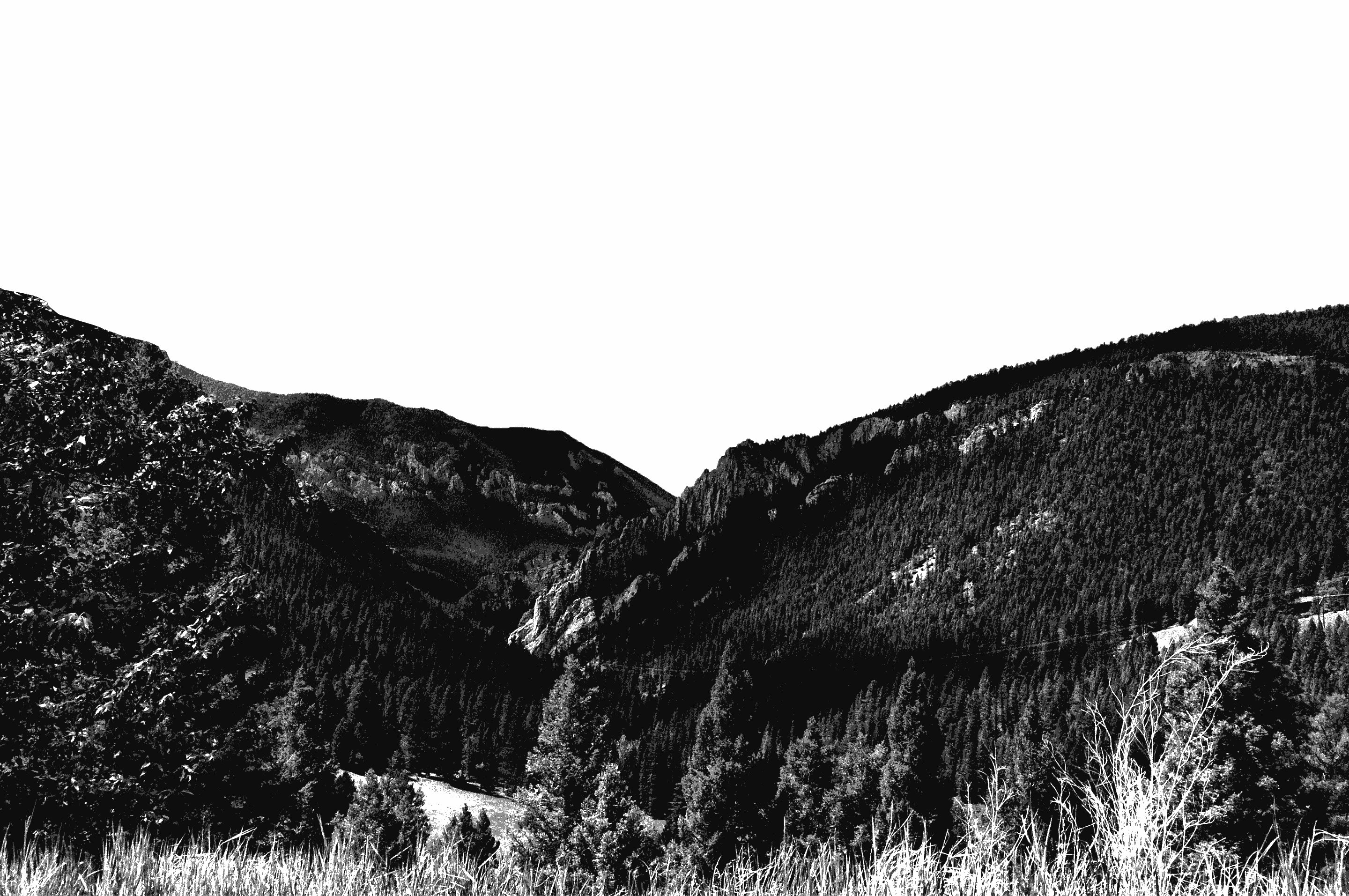
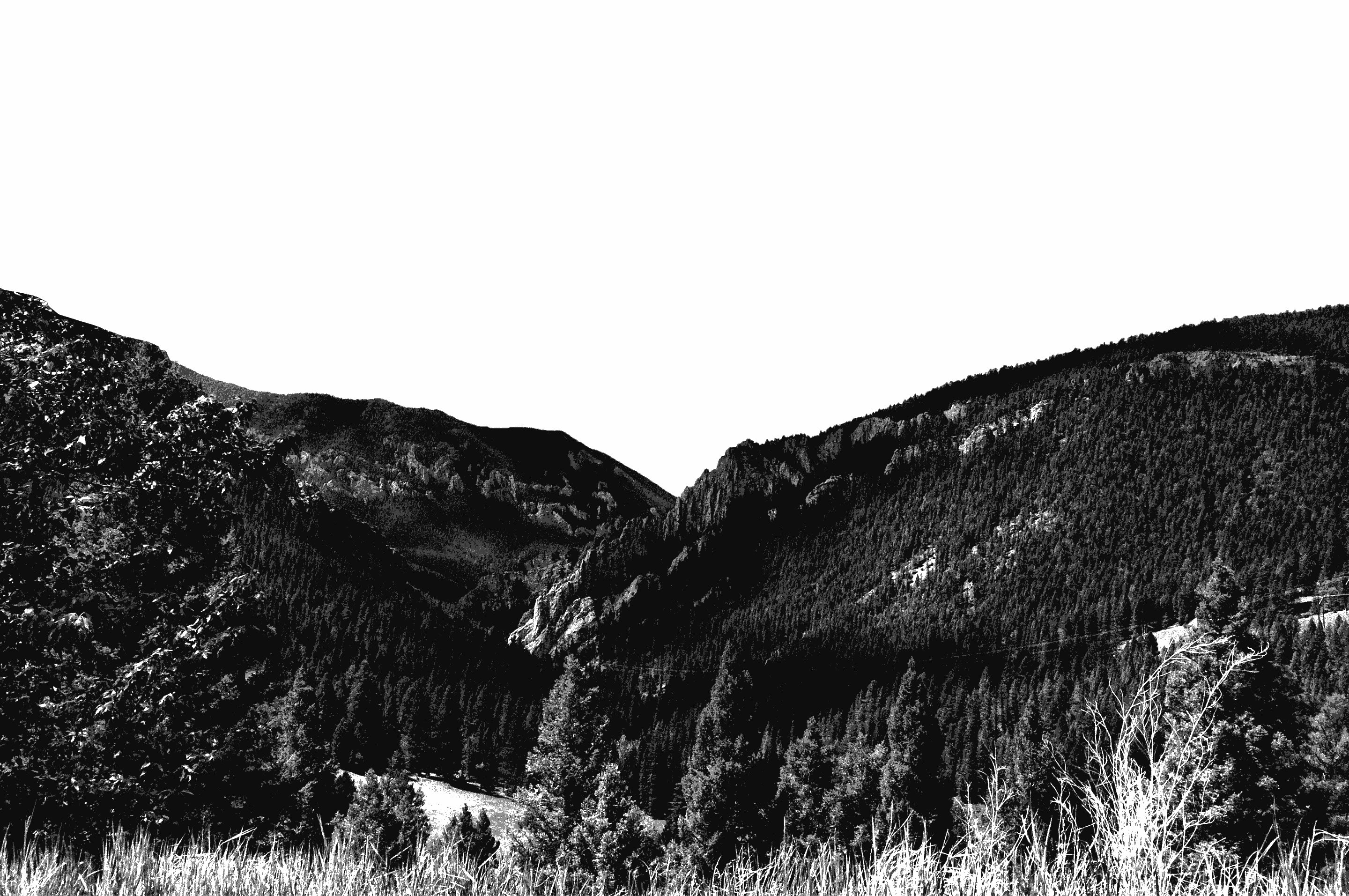
Library Moodle Links Tool
Creating links for Moodle pages
You can create links to library resources in your Moodle pages that will work for students whether they are on or off campus. Only links to licensed content need to have our proxy prefix added (freely available content does not need to be proxied). To do this:
- Do not use the URL in the browser's address bar to construct your link. Instead, use the permanent/persistent link provided by the vendor. The terminology used by content providers varies, but look for terms such as permalink, stable URL, or bookmarks. If you are on a publisher's website (American Chemical Society, APA PsycARTICLES, Science Direct), you can use the DOI as a permanent link. A few databases do not provide permalinks, and in these instances, you can use the URL from the browser's address bar. If you are unsure of how to locate a permalink, feel free to contact one of the librarians for assistance.
- If you are linking to an item from our Saints Search interface, the permalink from the item's record already has our proxy information embedded in the link. You can use the permalink on your Moodle page without modification.
- If you are using a permanent link from an individual database, add the following proxy prefix to the beginning of the permanent link: https://carroll.idm.oclc.org/login?url=. The Moodle links tool above can do this for you automatically.
How to use EZProxy
All of the links from the library's Saints Search interface automatically contain Carroll's EZProxy prefix. Almost all of the links from our Database A-Z and Journal A-Z pages also contain this prefix. If you click any of these links from off-campus, you will be directed to Carroll's Okta (Single Sign On) page. Once you have entered your Carroll network credentials, you will be authenticated and routed to the resource. You will not need to log-in again unless you close your browser or log out of Okta.